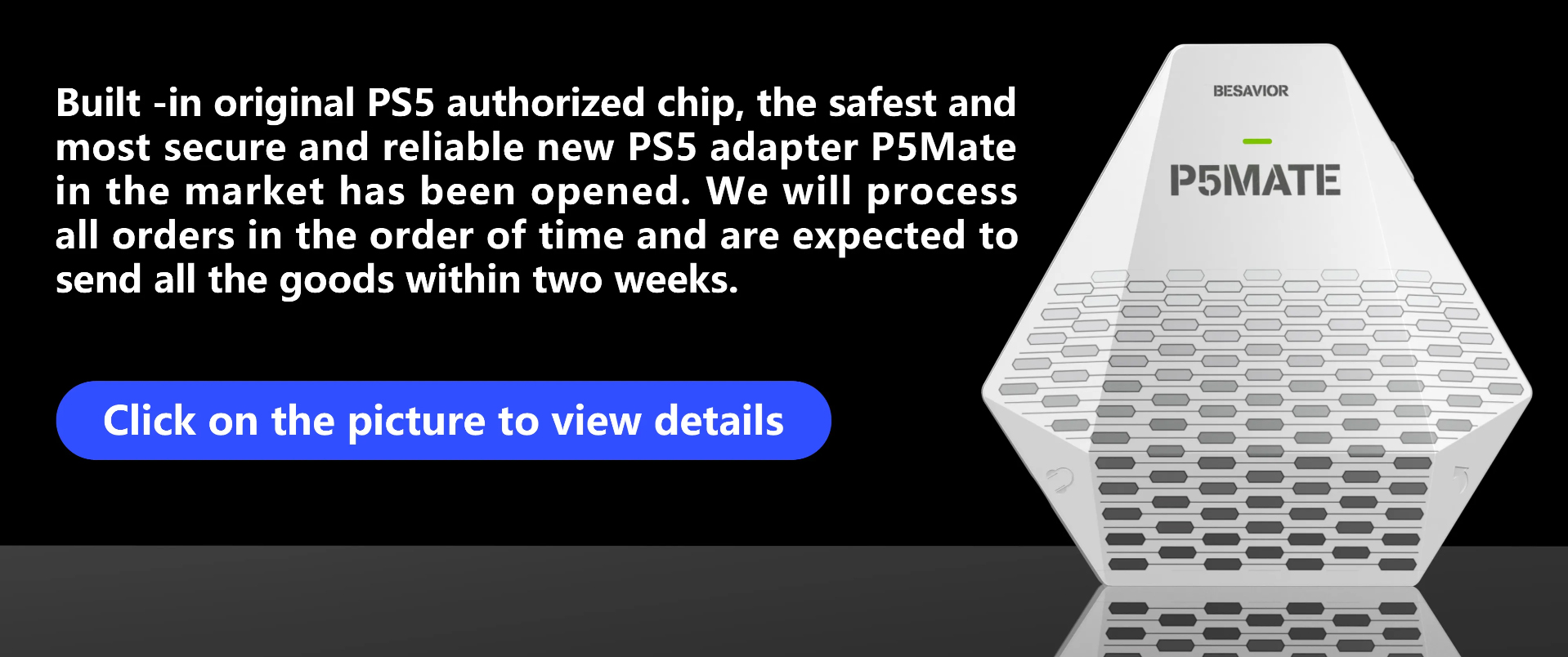Green and orange flashing light
I’ve updated the firmware to the LAN firmware, all good in the PSN and Wifi settings, but when I plug the Beloader in my PS5 and after pressing the Bottom the light flashes green and then start flashing green and orange before turning off. Can you help me? 1: wifi account and password just write fake one2: check if your hub ic is 8152 or 8153
3:the psn id should same as wifi version, please check if same In which sense the psn id should be the same as wifi version?
On the psn file theres the code i got by copying the remote play link and the remoe code numbers on the psn remore play settings, while in the WiFi file i put the WiFi 2.4GHz routername and the WiFi password. And it has saved all successfully Kylluaaa replied at 2022-01-13 16:07
In which sense the psn id should be the same as wifi version?
On the psn file theres the code i got...
please reset with beloader manager Edited by dim at 2022-01-16 19:52
Kylluaaa replied at 2022-01-13 16:07
In which sense the psn id should be the same as wifi version?
On the psn file theres the code i got...
Setup the PS account on the manager, it’s easy. You have to see “Successful” on green. That’s good atm.
Next steps it's important because you have to pair the beloader with the PS. That mean, you can’t setup a beloader today and start using it tomorrow, because is never paired.
1. WiFi red : 1
2. WiFi password : 1
3. Open you PS5 and when you see the code for Remote just write the code on the beloader manager ie 12345678 ( Not 1234 5678)
4. DO NOT close the PS5 window, Leave it like that with the remote code. You have like a 5 minutes or something like that.
5. Accept the beloader manager again - you have to see again a Second “Successful” in green on the top right corner of the beloader manager. Usually that never happen, but it’s alright.
*In case then you seen Successfull in green go to the 9 and skip 7 & 8. Must be a secon Successful in green on the top right corner of the beloader manager, if it's something else in red, continue to 7.
7. WITHOUT closing the beloader manager - take the beloader out of the USB of your computer and immediately insert it back into the USB port of the computer. You must see there still all your previously detail from before - WiFi, password, remote code.
8. Accept down on the beloader manager and you will see the second “Successful” in green.
9. Take you beloader and without loosing a time go back to your PS5. There MUST be the screen with the remote code and the timer counting down.
Now you have to pair the beloader with the PS account - without closing the window on the PS5, insert the beloader in to the back USB port of your PS5, hub and internet cable as well. Turn the beloader ON if it’s necessary. The beloader must connect to the internet before the timer of the remote code is getting down to 0.
If something happen, repeat the process - that mean a New remote code, Successful in green again and back to the PS5 + Internet to the Beloader and Internet to the PS5 to finish pairing.
As well you Must be absolutely sure then you update the FW of the Beloader. Sometimes is finishing the firmware update, but when you read the text file, there still the Old firmware. In that case repeat the update.
My BELOADER light is white the second I but it in my pc. Can anybody help with this problem?? Destiny1 replied at 2022-02-07 09:30
My BELOADER light is white the second I but it in my pc. Can anybody help with this problem??
1: insert beloader into pc usb port
2:hold pair button and insert beloader into pc usb port
does 2 way is white light both ? Where do i have to put the update.bin folder? I dont get this Ragnan10 replied at 2022-02-16 23:12
Where do i have to put the update.bin folder? I dont get this
hold pair button of beloader, and insert into pc usb
it will show beloader disk come out
then copy update.bin file into disk and replace it Edited by Dmi3y at 2022-02-19 01:52
Beloader + XIM Apex over Wi-Fi works fine (with additional power on the XIM hub). I decided to connect via LAN. LAN /USB Hub RTL8152, the router ASUS RT-N66U. I changed the firmware to the LAN version. I did everything according to the instructions, but it doesn't work. It does not connect to the network, the blue light flashes. I left the old password / login, set 1/1. I coordinated with the PS5 on a new (8-digit code) - nothing.
Pages:
[1]