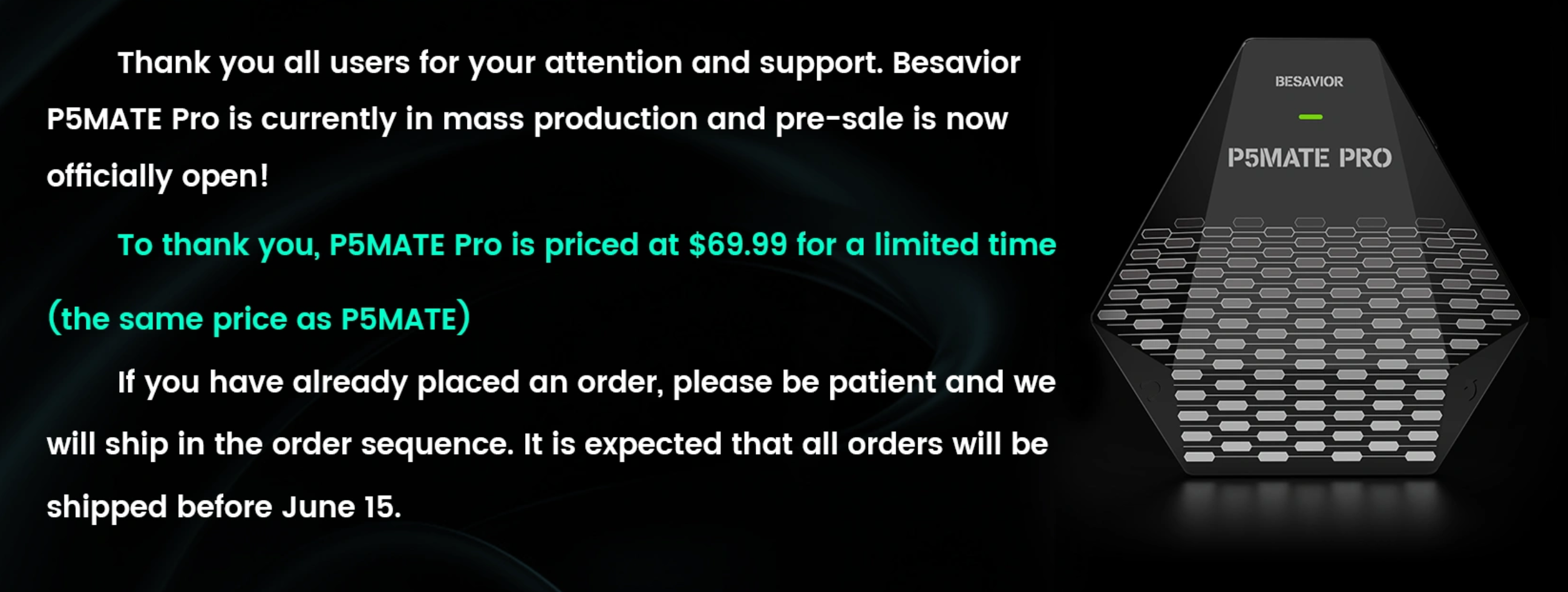|
|
Ive read to many threads where people complain about Beloader not working with ZEN
I have no Problems at all. Neither with old method nor with new HID method.
I think problem is that in the ZEN Tutorial its mentioned that you should use USB-C Adapter for the connection Beloader/PS5 and that DIDN T work for me as well. Blinking blue light or blue/green circle.
Thought someone might benefit from the way I do connect since than:
1. ZEN Setup :
Install latest Firmware
Install latest ZenStudio
Connect ZEN to PC and open ZEN Studio :
Device Tab : Erase Memory Slots (You can keep the ones stored in Zenstudio and add them later!!)
Device Tab : Enable PS Remote Play
ZEN will restart
Check if Enable PS Remote Play is still active, if not repeat.
Remove ZEN
Shut down PS5.
2. Beloader
-setup with PSN ID and initial PS Remote play code (I use HID method with latest Firmware)
LAN Cable connected
USB cable connecteted to left side USB Port of Beloader
Connect Beloader to Front USB from PS5 WITHOUT USB-C Adapter to normal USB port
Hit the Button on the left once
Blue light starts blinkin, turns blinkin green and stops blinkin when Beloader is connected.
NOW connect ZEN to Beloader with the short usb cable from ZEN (TOP)
-NOTHING ELSE ATTACHED!
NOW connect DS5 to the LEFT USB Port of ZEN (A1)
The DS5 will start, blink and a PINK controller Light will show that anything is correctly installed
You cann add the PROG cable to the right side of ZEN and your PC
Open ZEN, Device Tab, Device Monitor and check if your inputs are registered if you like too.
Can also add scripts and gamepacks than and check if they are working in Device Monitor.
Hope this helps.
Happy shooting 
Cheerz Bobbarka
|
|