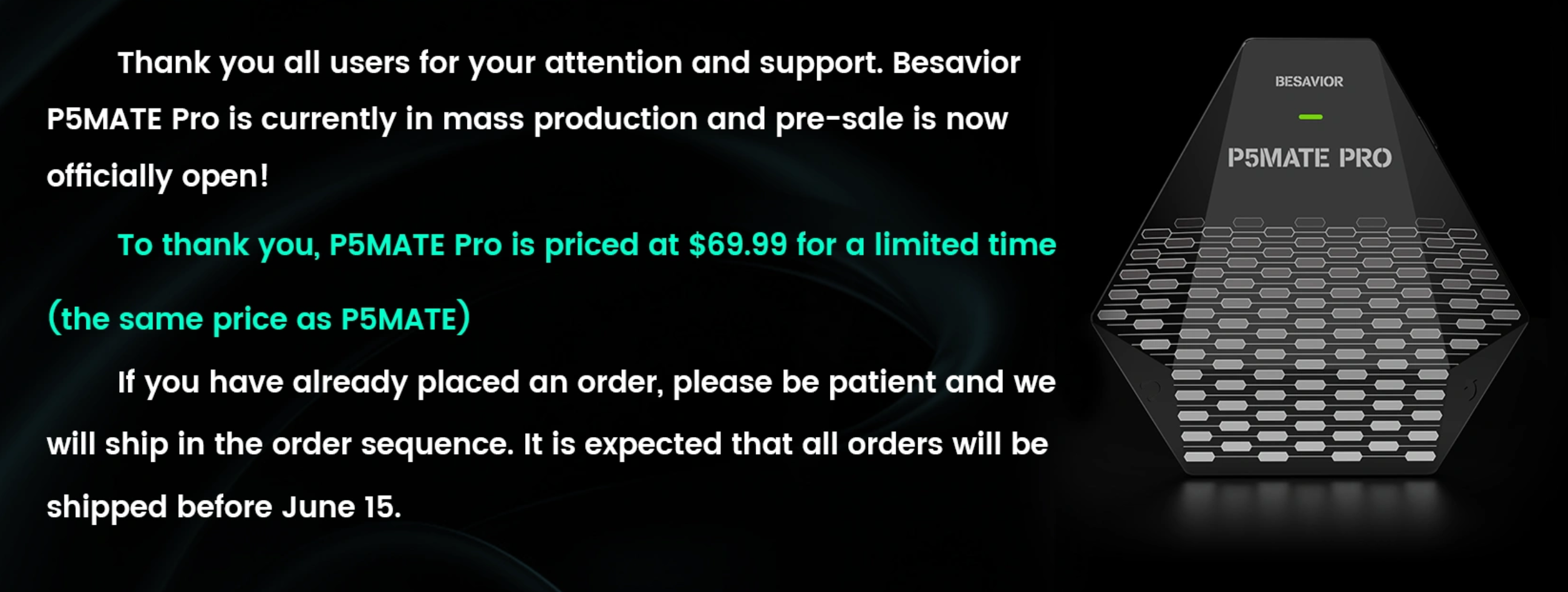|
READ, please: >>> Im not working for Beloader or supporting the website beloader.com. Im just a customer who bought Beloader and I love it. IF you damage your hardware it’s your own responsibility, not mine or anyone’s else’s. Do it on your own risk. <<<
Could be really helpful for your Beloader WiFi connection. In my case improved a lot. My Beloader still disconnecting from WiFi/remote play obviously, but less then usually. Sometimes you can do 1-2 hours of gameplay without disconnecting. I should do more tests, but for me improve a lot the WiFi connection for my Beloader from the first day.
Nothing new like a fix, too many people are doing the same process just to improve the “quality” of any WiFi red around the world.
Sometimes and usually all the routers in general are changing the channels automatically to minimising interference and congestion . So you can do the same manually every few days, weeks, up to you.
Choose a empty Channel then No one else of the neighbours(routers) are using it and change manually the channel for the 2.4ghz on your own router settings.
What you need:
- Router username and password to access Settings, usually coming on the bottom of the router.
- Access to the router Settings through Ethernet cable and PC or wirelessly(router related, might not all the routers had wireless access) from mobile phone or tablet.
- Any tool(PC or phone or tablet) to scan neighbours routers red to see which channel they are using.
What I’m using to apply the “Fix”:
- iPhone or iPad for scan and Safari to access router settings.
- AirPort Utility app(Apple), great app, I’m using it to setup my AirPorts for many years. You don’t need any Airport to use the app.
- Router username and password.
I’m following that order, but would be different if someone using a PC or laptop:
- iPad or iPhone go to Settings and find AirPort Utility app. Turn On the option WiFi Scanner.
- Open the AirPort Utility app, top corner open WiFi scan. Scan, done, check with the “i” all the reds around you and take a notes of the free channels. Repeat the process if necessary. Take a notes again. Should be easy for everyone.
In example, what you are seeing in the AirPort Utility app after WiFi scan:
*Users mean another red, your neighbours routers, not the users from your home.
Channel 1 - 5 users Channel 2 - 3 users Channel 6 - 1 users Channel 7 - 1 users Channel 8 - 5 users Channel 10 - 8 users Channel 11 - 16 users
That mean:
Channel 3 - Empty, 0 users. Channel 4 - Empty , 0 users. Channel 5 - Empty , 0 users. Channel 9 - Empty , 0 users.
Keep a notes of the empty channels, choose one and apply on your router 2.4ghz settings. The performance should be the same on any channel.
In case then on Your Channel is just your router mean Only 1 user(you), that’s alright. You don’t have to change anything.
- Access your router settings and change the 2.4ghz WiFi channel with one the Empty channels with 0 users. Apply changes. Done.
- Again check Channels with AirPort Utility app just to confirm then on your channel is no one else then 1 user(you).
- Go back to Settings on iPad or iPhone and find AirPort Utility app. Turn Off the option WiFi Scanner just to keep your iPhone or iPad good battery health(Don’t forget about that).
If it’s necessary(too many routers around you), repeat the process every few days or daily before you start playing , it’s just 5 minutes job.
FYI:
*What I noticed, Ethernet cable + Beloader or WiFi + beloader, the Beloader/PS5 is disconnecting fast from remote play when I restart my PS5 and start playing. That mean ……. Usually Im turning OFF my ps5 and when I start playing after turning ON, the remote play connection it’s more stable compared to when I restart my PS5 and start playing. I suppose it’s related with the Sony remote play connection, not just beloader, but I’m not sure. Even with Ethernet cable + Beloader, I’m not restarting my PS5. Always when I restart the PS5 and start playing, short time after that I have a obligatory disconnecting from Remote Play.
**Access to your router. Find any advanced settings, WiFi signal or another settings where is showing Channels and option to change them. In case then you can’t change manually, you should read the Manual of your router.
***On my router settings its a “Smart WiFi” option - “Channel optimisation” which I have to Disable to change the WiFi channel manually. If that option is Enabled, I can’t change Channels manually.
**** My router it’s not necessary to restart the router after changing channels. Yours might be different.
TLDR: WiFi 2.4ghz using One from 11 channels (from 1 to 11). Check all the neighbours WiFi reds what channel they are using. Choose one channel for you which is empty, mean no one of the neighbours router using it already, if it’s possible obviously. In case then all the eleven channels a busy, just choose one with less users, one channel which work best for you. Apply the channel on your router settings manually./
|